What is this tool?
This is a tool to let you add a text translation command to your YouTube/Twitch streams.
How does it work?
Behind the scenes, there is a server I have set up, which sends your text and the language to translate to, over to the Microsoft Azure translation services. Then it returns the translated text to you.
Cool! Can I see an example?
Of course! Here is a screenshot of the command used and the returned result! (Shown on Twitch as its easiest to test on Twitch while not live, but it works just fine on YouTube as well!)
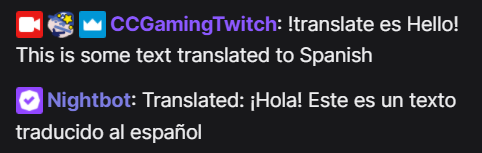
That looks super cool! How do I use it?
There are a few steps to set this up. I have set it up to work this way so that I do not have to ask you all for donations to keep this running. The cost to me is very minimal and the cost to you as a consumer is either none at all, or pretty minimal if you have a lot of use of this tool!
Setup Directions
Step 1
Navigate to the following URL: https://rapidapi.com/microsoft-azure-org-microsoft-cognitive-services/api/microsoft-translator-text/
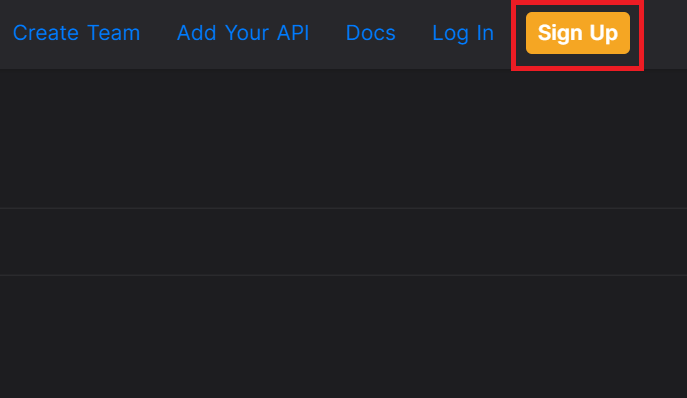
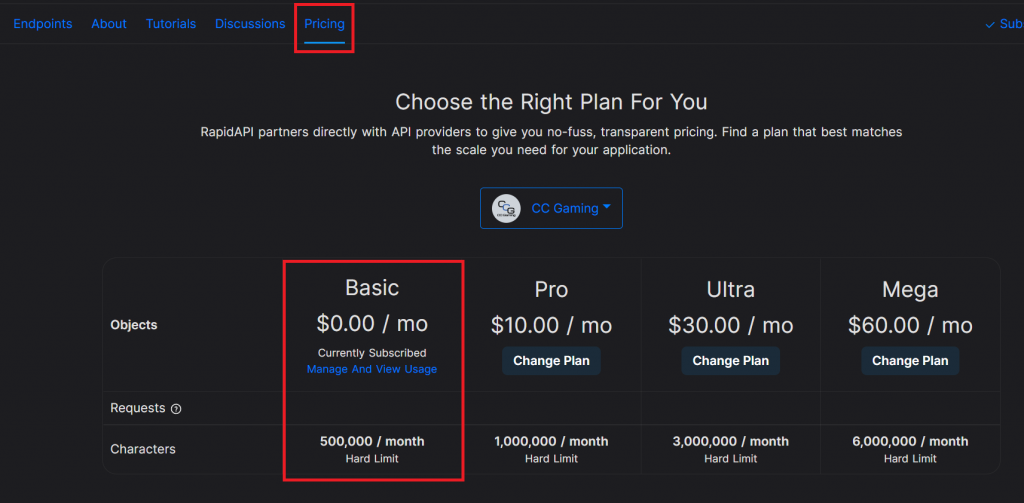
There will be a “Subscribe” button under the “Basic” plan. Click that.
Step 4
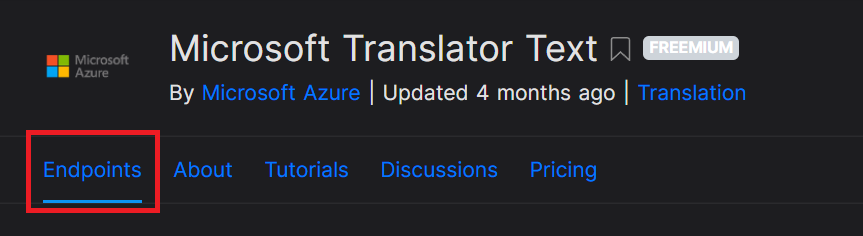
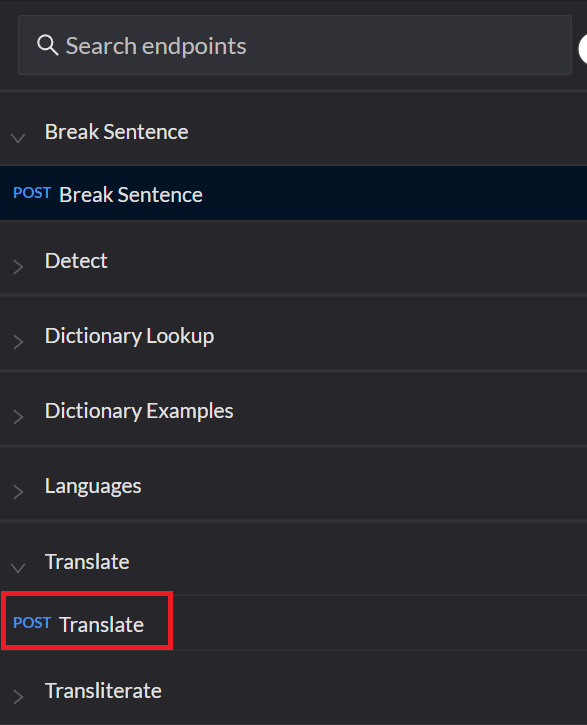
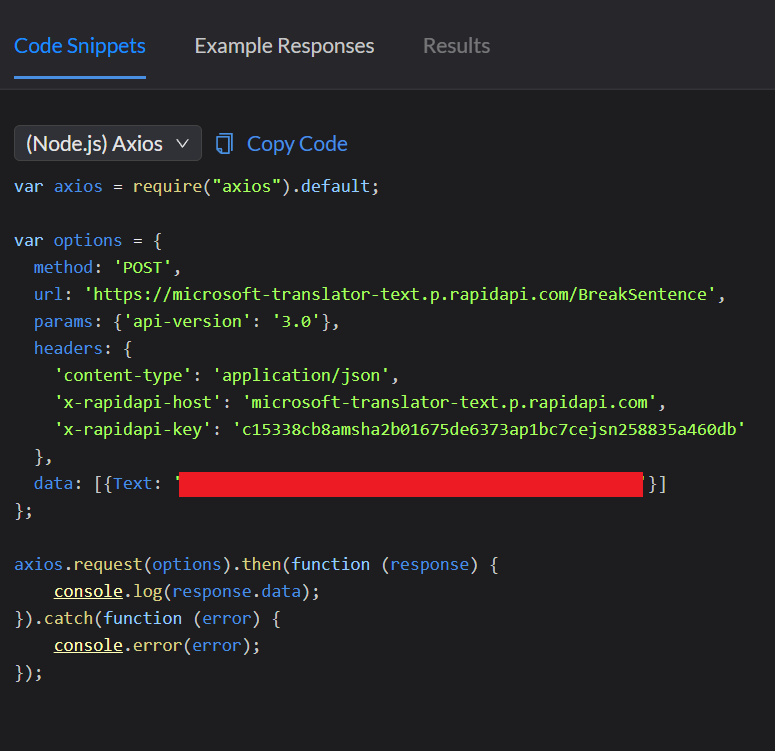
Step 7
Open your bot of choice (I only currently have a command written for Nightbot, but the command should be able to be adapted pretty easily for other bots)
Step 8
Create a custom command and in the message body, put the following command:
--- Command start, do not copy this line --- Translated: $(urlfetch https://ccgaming-translator.herokuapp.com/translate/your-key-here/$(1)/$(querystring)) --- Command end, do not copy this line ---
Replace “your-key-here” with the key you saved in step 6.
Thats it! Save your command and you can now use it to translate in your chat!
Command Usage
In your chat, if you named your command “!translate” for instance, you just do this:
!translate en Text to translate here !translate This is the command name “en” is the language to translate TO (A list of the language codes can be found on googl -- you must use the 2 letter, code listed in the “639-1” column) The third part is the text, whatever text you want can go here and it will return the translated version.
Contact Me
Please contact me on Twitter @cryancaire or via the form linked below to help me with feedback or bug reports.